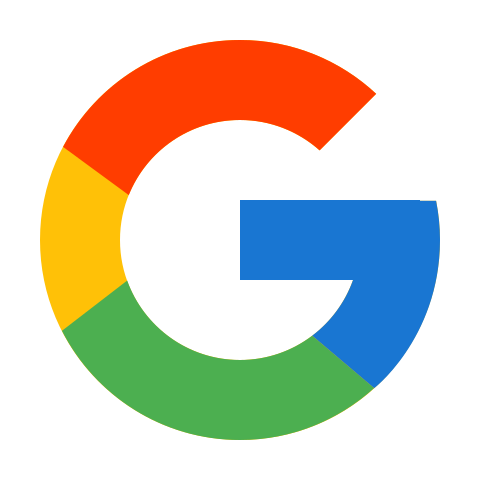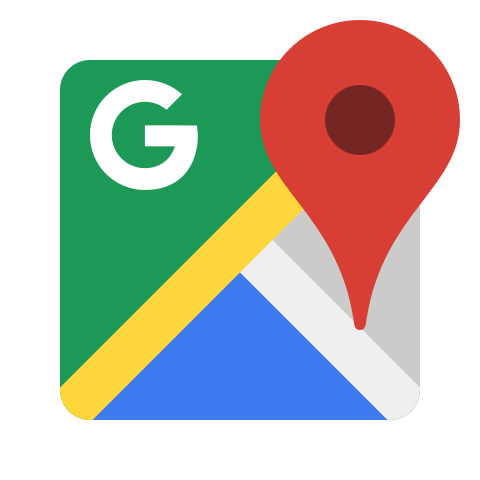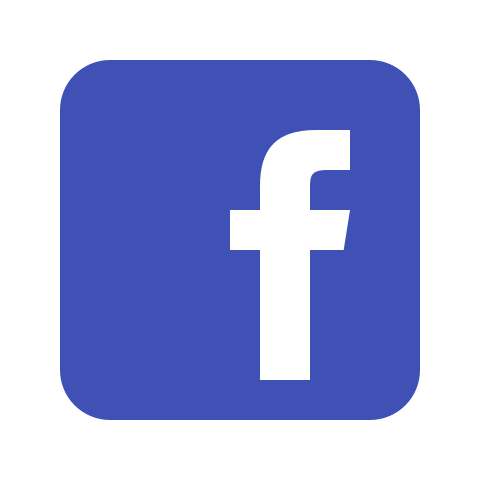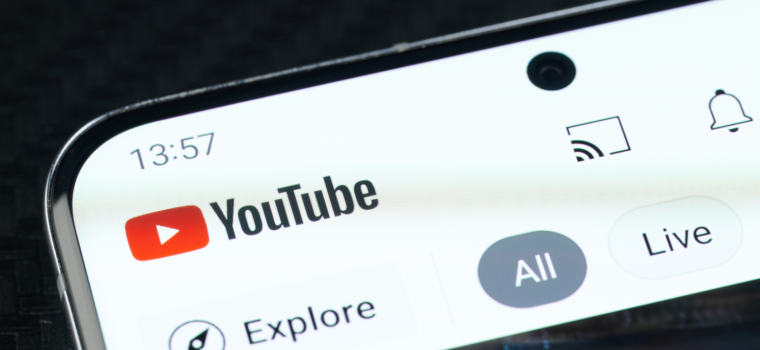
Analytics reports in YouTube Studio will now show separate metrics for each video type.
YouTube is posting an update to its analytics reports that will benefit content creators who make videos in a variety of formats.
You will now be able to see the total number of video views for each type of content you publish to your channel.
Previously, the data was aggregated into a single metric that counted views for all types of content.
YouTube is making these changes to help you understand and compare the performance of different video formats.
You can compare views of regular videos versus Shorts and Livestreams to see which type of content is most active for your channel.
Learn more about the changes in YouTube Analytics, why they are being made, and the answers to your questions.
When this change rolls out, you’ll notice in YouTube Studio the absence of the Reach and Engagement tabs you’re used to seeing at the channel level. They are replaced by a new tab called Content.
The Content tab will be consolidated at home, where you can monitor the performance of different types of content.
When you click on the Content tab, you’ll see several navigation elements that take you to metrics for individual video types.
For example, you’ll see a Video button if you’re making long videos (VODs), a Shorts button if you’re making short videos, a Live button if you’re doing livestreaming, and so on.
There is also an All button, which is best used to compare the performance of different types of formats.
These changes are rolling out over the next few weeks for all mobile and desktop creators.
This update only applies to channel level analytics. There are no changes to video level analytics.
Feedback from creators indicates a high demand for separate analytics. As mentioned, all video views are now combined into one metric.
YouTube is adding separate analytics as well as the ability to compare metrics for the first time.
The data is not deleted, but simply presented in a different way.
If data is missing, it has most likely been moved to another location. For example, traffic source data will appear in YouTube Analytics instead of its own section.
Creators may want to know when they will have access to even more granular data, such as viewing time by content type.
YouTube says it’s hard to include all metrics in all places. If you want to see viewing time by content type, you can access the advanced mode in the upper-right corner of YouTube Studio on the desktop.
From there, you can filter metrics by content type, giving you view times for different formats.
Metrics filtered by content type are only available up to a certain point.
If you want to view your entire data history, you can get it in advanced mode in the desktop version of YouTube Analytics.

 Get in Touch
Get in Touch